Premium version 2.0.0 added
The new version 2.0.0 supports USB connection with OTG cable. For more information press the button “go to version 2.0.0”.

Discription
Arduino Multimeter is a project based on an Arduino microcontroller and a smartphone. It is easy to do and does not require many components. Just follow the tutorials step by step and if you have any questions contact us. This multimeter will help you in many projects and it is also very comfortable to use! Do not be scared to see that you have to mount a circuit, everything is well explained. This multimeter is wireless and uses connection with smartphone by bluetooth (HC-05 or HC-06 bluetooth module). In the future I will also add the possibility of connection by OTG cable. This multimeter can be a good tool for people who like electronic projects. The multimeter has: Voltmeter, Ammeter, Oscilloscope, Resistor color calculator, Sound generator, capacitance meter, inductance meter and much more. I often add new functions. You have the possibility to use the premium functions using the points earned in the menu, in the “Earn points” section, which consists of watching short video ads. Each video you have seen gives you points that you can then spend to use some Premium features, or you can buy the Premium version and get access to all the functions and new features that will be added in the future. Functions of this multimeter are based on an Arduino microcontroller. Arduino measures Volts, Amperes e.t.c and then by bluetooth module (HC-05 or HC-06) sends the measurement to the smartphone. The oscilloscope is connected through a protection circuit to the smartphone through the headphone input. The multimeter also has a database to store the values we measure. To save we can give a name to the value that we are going to save and brief description. Then we can see the saved values when we need them. I also recommend subscribing to my blog and my YouTube channel so I can inform you when there are new updates or new projects. When you subscribe you will receive an email with notice when I publish a new project or update. Start now and build your own Multimeter!
This multimeter has:
- Digital Ohmmeter
- Digital ammeter
- Thermometer.
- Capacitance meter
- Oscilloscope.
- Resistance color code calculator.
- You can save the results in an internal database.
- Voltmeter.
- Light meter.
- Sine wave generator
Components we need:
- Arduino nano or Arduino uno.
- Bluetooth module HC-05 or HC-06
- 3 resistance of 10K.
- Resistance of 1.8K.
- Resistance of 3.1K.
- Shunt 0.015
- 3 resistance of 100K.
- Temperature sensor TMP36.
- Resistance of 220
- Resistance of 13K.
- Capacitor of 0.1 mF.
Cheap components from Aliexpress
Step 1: Pair the bluetooth module
The first thing we have to do is pair the bluetooth module that we are going to use. This we only do once and the module will be stored in the memory of our smartphone so we will not have to pair the bluetooth module every time.
If you do not know how to pair bluetooth module keep reading if you already have it paired or you already know how to do it you can skip this step. To be able to pair bluetooth module with our smartphone we must connect the power to the modul bluetooth, we can simply connect the GND of the bluetooth module to GND of the arduino and the pin +5 v of the bluetooth module to the pin 5v of the arduino. Once connected, we plug the arduino into our computer and the circuit will be powered. If all is well the module bluetooth light should blinking fast. To pair our module with smartphone we go to smartphone settings in the section Connections / Bluetooth and activate bluetooth (if it is disabled). When it is activated we press the Scan button. When smartphone finds our module we press the name of the bluetooth module and the pairing process will begin, in a few seconds it will appear that the bluetooth module is already paired. Ready, we have the bluetooth module paired with our smartphone!
Step 2: Set bluetooth module
Now we have to select in the Multimeter app the module that we are going to use. As we have already paired the bluetooth module, it will be in the list of paired bluetooth devices. We are going to select the bluetooth module in the app. First we must activate bluetooth to be able to select bluetooth module from the list, then after on the start screen of the app we select “Settings“, we will open the Settings menu and in the list of settings we select “Set bluetooth module”, we will see the list of all the devices paired with our smartphone and we must choose the bluetooth module that we are going to use. Once selected it will be saved, we do not have to select again unless we want to use another bluetooth module.
Step 3: Let's assemble the circuit
Now let’s assemble the circuit. First we must choose where we will put the components to assemble the circuit, a protoboard or we will directly weld to a PCB. Next step is to prepare all the components that we will need, to have everything at hand. The list of components you will find at the beginning of this page and in the file that you can download below. Keep in mind that it is not necessary to mount the entire circuit for the multimeter to work. For example if you are not interested that the multimeter has an inductance meter or ohmmeter or capacitor, simply leave this part and the multimeter will work without these options, will only have the options you want. Below you will find two schematics one is how to mount the Multimeter and the other is the inductance meter that also connects to the arduino. Just look at the indications of the pins.
The circuit is divided into two parts: the multimeter itself and the inductance meter, in fact, is the same circuit and is assembled on a printed circuit board and divided for convenience. The most convenient option is to assemble a multimeter on a printed circuit board, since all that remains is to make a printed circuit board and place all the components. In the video you can see how the printed circuit board is made using the ironing method and how all the components are installed.
Cheap PCB from Aliexpress:
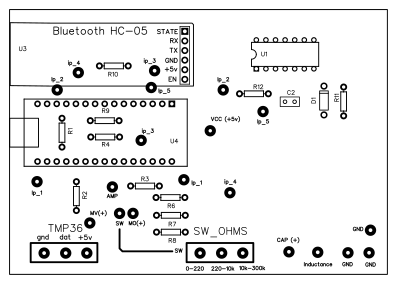

Additional Information
In order to obtain good precision of the measurements we must take into know several things. we can measure (with everything already connected) the voltage between pin 5v of the arduino and GND of the arduino and in the sketch put this value that we just measured. In the arduino sketch to put this value we look for the line of the code where it says: “float vin = 4.8f; // pin” 5v “SET EXACT VALUE HERE” and we change the value 4.8f for the value that we just measured. In this way we will have better precision. We can also improve more by entering the values of the exact resistances. The values of the resistances can vary, for example we have a resistance of value “100k” is not always so, we can measure the resistances and enter in the arduino sketch the exact values, this will give us even better precision. In the sketch you will find the indications to enter the exact values for volts measurement and for ohm measurement. For measurement of volts we have two resistors “100k” and “10k”, and for measurement of ohms we have 3 resistors of “220”, “10k” and “100k”. Change these values in the sketch by the exact values and you will have better precision. Also try to avoid “parasitic” resistances because this can also lower the accuracy. To avoid the parasitic resistances you simply have to weld all the components to avoid bad connections. Before writing bad comments if you have any problems contact me I will try to help you, everything can be fixed and resolved! My email necodesarrollo@gmail.com
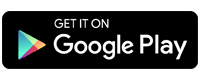






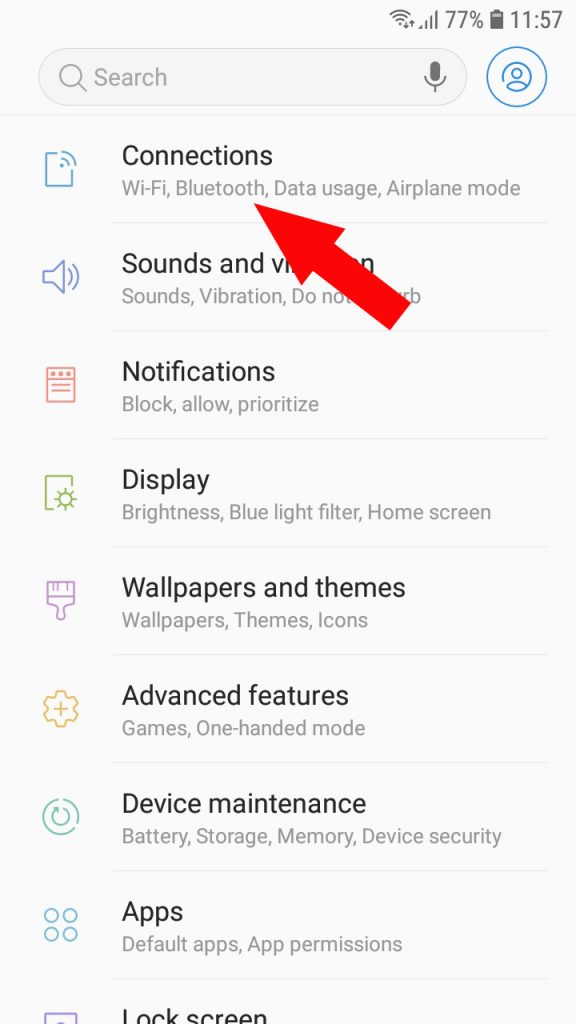
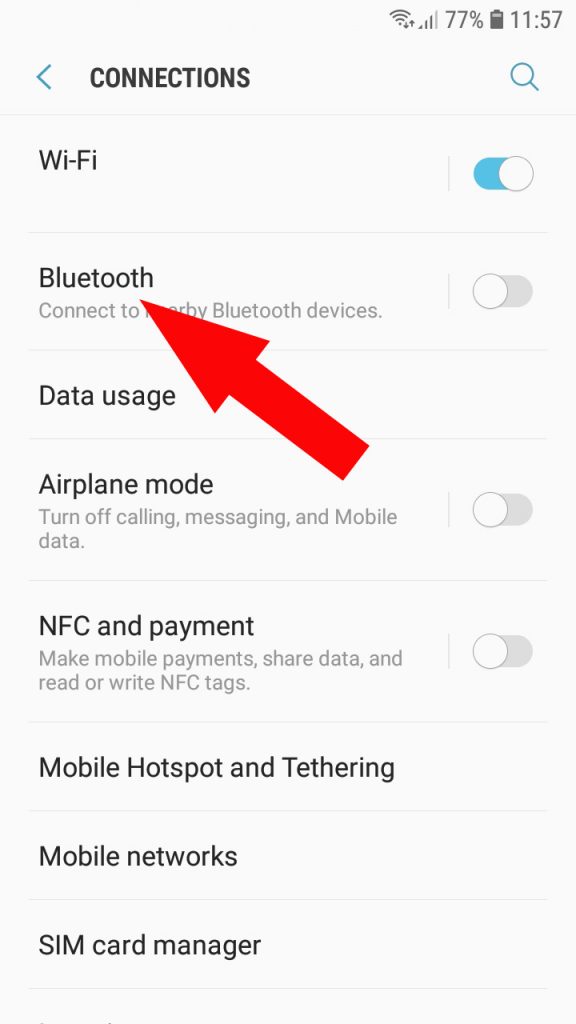
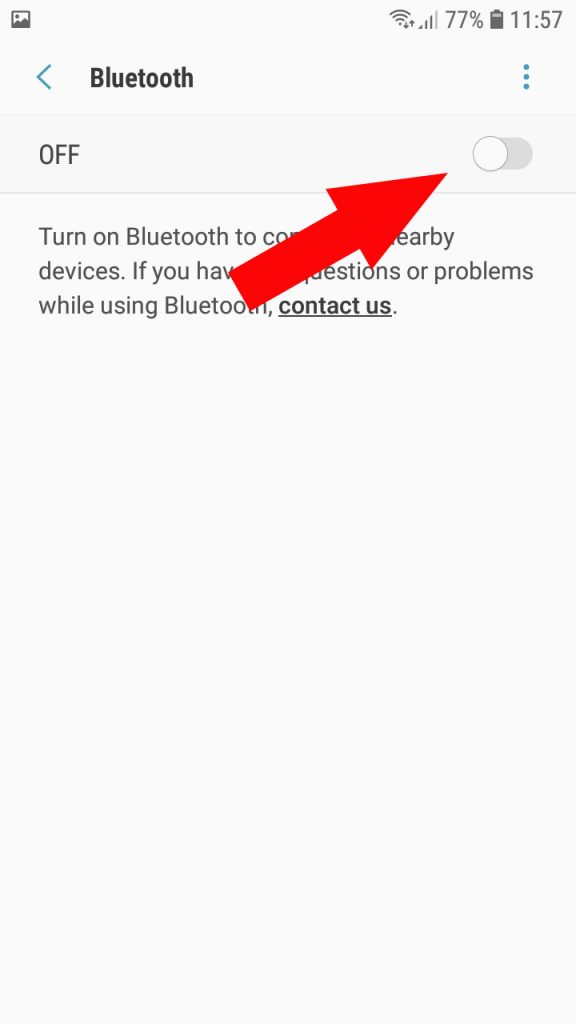
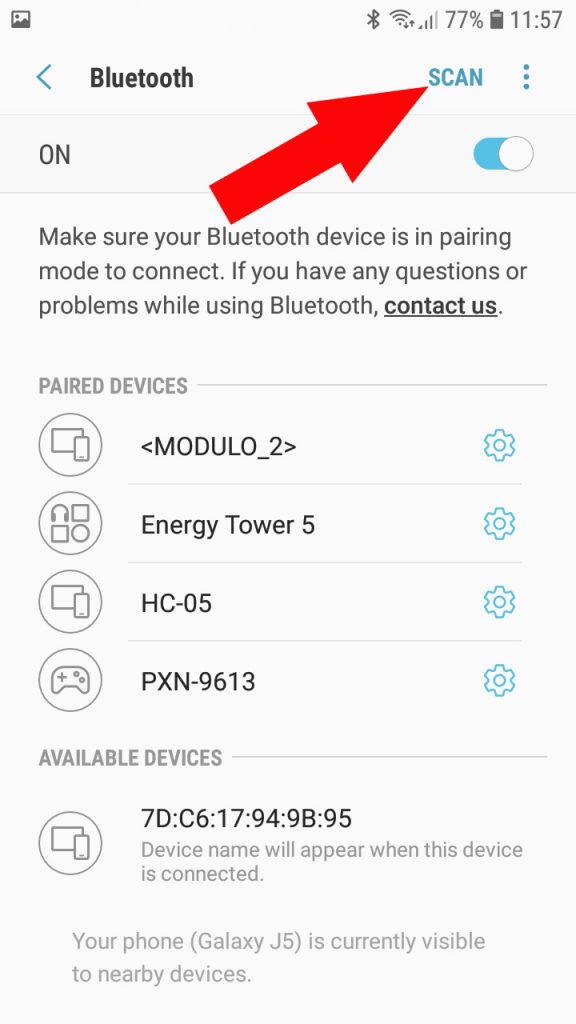
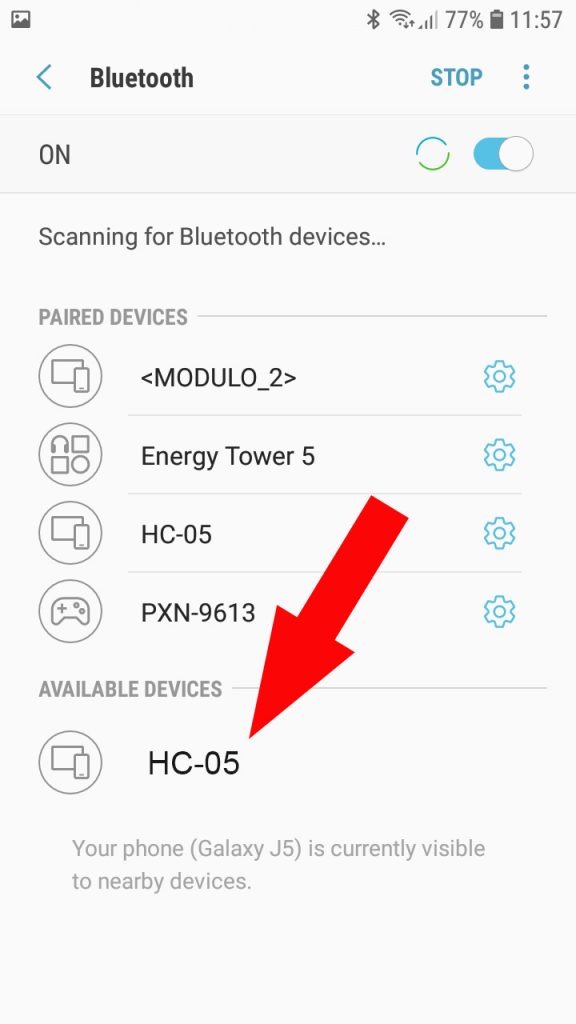



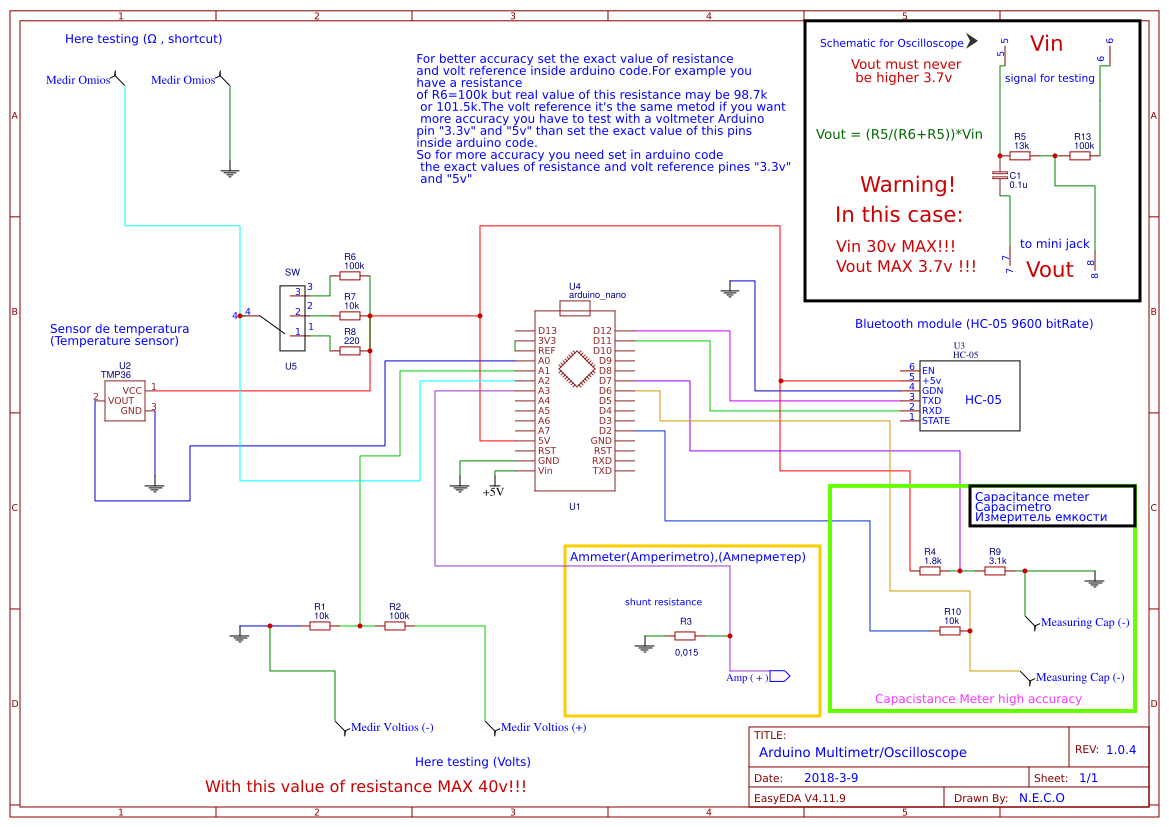
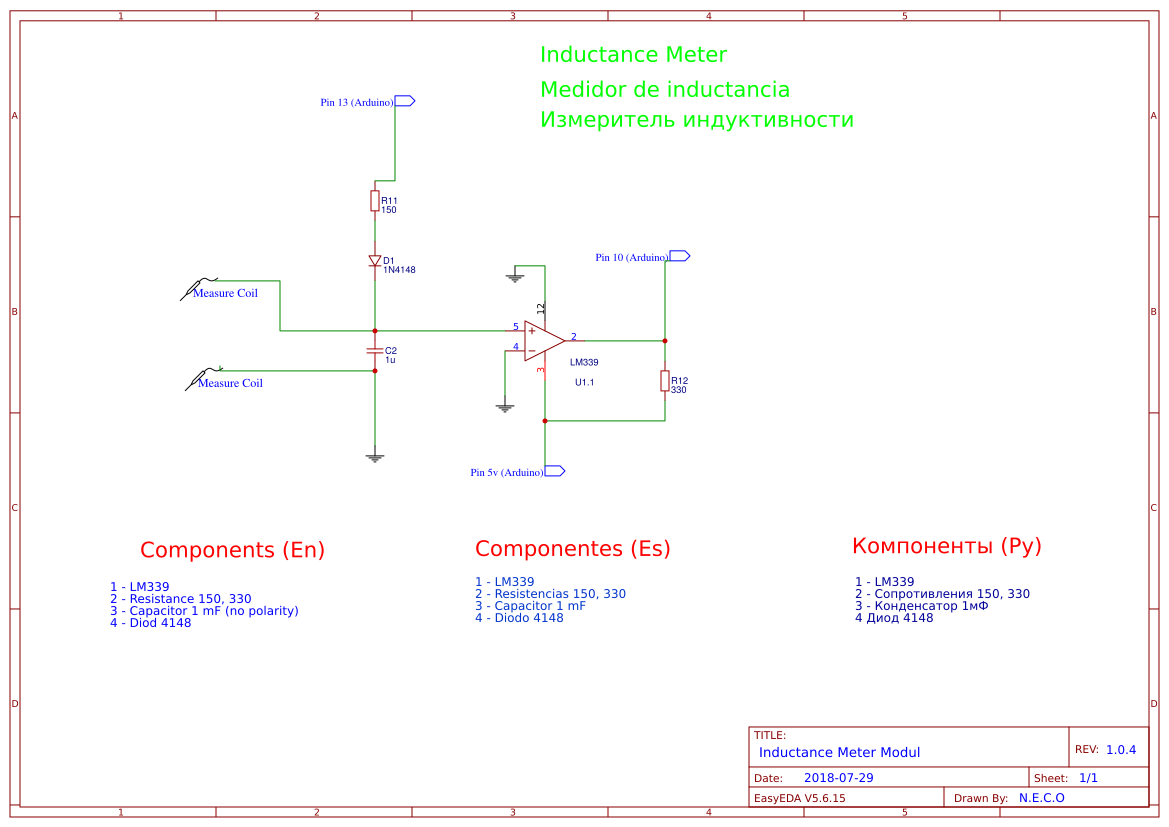









Hi I can not make tools .can u post me tools.thanks
Hi!What tools do you mean?Schematic and Arduino sketch?
I sand it to your mail!
Моя почта nikitin_vi74@mail.ru будет добры скинте мне схематический эскиз arduino.
Только что отправил вам на почту!Спасибо за интерес к проекту!
esta bueno necesito la versión paga (pro) pero que se le pueda consignar el dinero de forma que no sea tarjeta crédito ni debito
Can use otg cable for connection ?
Not yet. I will add OTG connection soon, but make sure your device support OTG connection!
Can it use the serial monitor?
Yes it can use serial monitore, but you need add function “Serial.println()”
En arduino sketch!
Hola Neco, podrías subir un video sobre el funcionamiento del detector de H de bobinas, estoy ensamblando el circuito, pero para decidirme comprar la versión pro de la aplicación me gustaría ver El funcionamiento del circuito, gracias!
Buenos dias!
Si claro, pero a que te refieres “detector de H”??
Hola Serjio, descargué multimetro pro para medir inductancias pero lamentablemente no muestra el valor medido, solo por instantes parpadea valores que van cambiando. También probé medir voltaje de una pila pero no muestra, solo sale 0.0v
Agradeceré me digas que está pasando.
Buenos dias!
Es un problema de conexion!
Algo conectaste mal!
Si me escribes a mi correo te ayudare a ajustar bien!
resistor wattage you have used ?
I have used 0.3w
Not able to upload the sketch to Adruino nano
Error Prompts troubleshooting#upload
Avrdude: stk recov not responding
stk getsync not in sycn
Kindly Help
You need to make sure you set the right port and you set the right microcontroller. Please open the programm and i menu “Tools”
Make sure in sevtion “Board” you set “Arduino nano”
In section “Port” port you are connect arduino.
If this not work contact ne at necodesarrollo@gmail.com
do NOT connect BT module when you do upload the sketch!
BT is connected in parallel on Rx/Tx pins used for usb/serial adapter onboard, so… you can experiment some strange behaviors!
steps:
– connect Nano to computer, alone
– upload the sketch
– disconnect Nano
– do the required connections
– put Nano in his socket
– power up
– enjoy! 🙂
PS works fine with a Mini Pro, too… 🙂
Thank you, but i don’t connect bluetooth module to Tx/Rx pin, i use bluetooth serial and i can choose pin i want to use. It only need to disconnect bluetooth module when you use Rx/Tx connection of the arduino board, but in my project it doesn’t.
Thank you!
Sergio, como va, el modulo hm 10 es posible usarlo? o solo los hc 05 y 06. Gracias por tu respuesta. Saludos
Hola Pablo! No, tiene diferente comportamiento, por eso no es posible usarlo en este proyecto, lo siento.
Hi.. Can i ask if it is possible to make the osciloscope function connected with bluetooth and not hardwired to the headphone jack. Thank you
Hi!
No, it is not posible, be cause the signal we will measure us very fast but arduino is not so fast
من اصلاهیچی نفهمیدم اگرکسی بلدیاانجام داده کمکم کنه یابرم یه دستگاه بخرم دردسرش کمتره؟
من انجام دادم واسه دوستانم حرف نداره دوست داشتی واست درست میکنم همه چیو ساپورت میکنه با باز کردن قفل سلف سنجش کامل میشه انجامدادم
تهرانم 09361006636
What are the maximum values that can be measured with this? How much current and how much voltage?
You can measure max 40 volts, but if you change resistance value you can get more than 220 volts
The current it is depend of the shunt you use.
to increase the capacity of voltage how we can use resistance is the value of resistance increse or decrese
You need open any web page to calculate the resistance values. Just write in google: ” Resistance divider calculator” and you will see lot of web page for calculate the resistance values.
How to determine the frequency
I have answered you in my YouTube channel! Thank you!
собрал схемку для осцилографа ,не работает.от встроенного динамика синусоида есть,от джека нет.пожалуйста подскажите.
Проблема в штекере, на некоторых нужно поставить сопротивление на 1.4 кОм между общим штекера и микрофонным входом. Это зависит от производителя смартфона. Иногда помогает просто выдернуть несколько раз и вставить сново штекер,
Why can’t I see on the arduino diagram that has an inductance measurement
Because i put thd inductance meter schematic on the other page, you can see it below the arduino schematic just connect them together, you can see the numbers of conbection to arduino.
what is switch interpretor?
Seitch will for chusing the rage for measuring of resistance. It is a switch wich connect one pin to 1 of 3 pines
como programar o arduino para ser usado como multimetro.
Hay que descargar Arduino sketch(lo tienes aquí, en mi pagina) luego descargar un programa que se llama Arduino IDE, esa programa ayuda a subir sketch a arduino. En el Programa seleccionamos la seccion Herramientas y donde pone Placa arduino elegimos la placa que tenemos. Luego conectamos el cable con arduino y le damos a subir, listo. En youtube tengo video tutorial
hola, disculpa podrias subir un diagrama de conexion con el arduino UNO-R3?
lo que pasa es que tengo duda en que pines conectar el modulo BT-HC-05
de antemano gracias, saludos
Los pines de arduino nano son como del arduino uno. Si en el esquematico pone D12 en arduino uno sera 12. Cada uno de los pines de arduino uno tiene su numero, y son iguales como en arduino nano, solo en arduino nano el numero va con letra “D” por ejemplo “D12” y arduino uno sin la letra “12”
Hello,
I have a question about cap selection. Not sure what to use for C1 & C2. Are both non polarity & what type (ceramic, metalized polypropylene, etc.)? Starting to source parts & looking forward to building. Thanks!
Both non polarity capacitors.I am using polipropylen. But you can use any you have
Thanks for the info, I have another question. Having a difficult time sourcing R3 – 0.015 ohm shunt/sense resistor in std .25W – .5W size. What is the max power rating that is acceptable &/or is there another resistance besides 0.015 ohm that will work? Thank you!
It is depend on voltage and Amp.
So the equation is V×A=W
Hii.. Can I use arduino mini? I bought arduino mini 16Mhz 5v and there’s no ref.
Yes, you can but measure of resistance and volts will not work
ESP32 has already bluetooth. Nice project!
Yes, and it more powerfull, soon i will do this multimeter with esp32 and i will publish it here! Thank you!
We are hurry!
Hi,
I need only ohm meter to detect resistance and recording facility with android display so which of these circuitry,sensors,and code I have to eliminate
Thx
suresh
Hi, you need only use bluetooth module part and resistance of ohmmeter module and other modules you can delete
What circuit will allow me to measure 80v or more suing
Arduino-multimeter.
Here in my web page you can finde voltage divider, you have to calculate resistance to be able measure 80v.
I wnt calculate resistance to be able measure 300v voltage divider, Vout =? 3.6v or 3.3v. Thank you!
Hi! Arduino analog pin can hendl 5 volts, so Vout = max 5 volts
Thank you. How much amperes is measured range. What if I want to expand the measuring of resistor range up to 20M? please guide.
merhaba V /I test cihazı yapabirbisiniz teşekkürler
Kardeş iyi güzel de hiç dökümantasyon bırakmamışsın!
I am using the FREE version of Arduino Sketch v1.00 to test. But pairing failed – “Pairing rejected by CC41-A. V1.00 comm connection is pin 5 & 6. While the v1.03 use pin 11 & 12. I tried both and it can’t pair.
Hello, for pair bluetooth midule it must work anyway. It not important are connected pin Rx,Tx it must allow you pair divices. If you can not it can be problem of bluetooth module
Hi neco.
I been using Arduino-multimeter app for some time now and one I wish you add to your next update is the option of keeping the on (is prevent the screen from going to sleep.
Hi! Ok i will add this option!
The app keeps on disconnecting and sometimes it’s difficult to connect the app and the Arduino
Yes, this is app bug, i fill fix that in the next update
Tôi đã hoàn thành sơ đồ mạch đồng hồ và bây giờ chỉ còn kiểm định nó qua sơ bộ thì tôi thấy hoạt động tốt các thang đo riêng thang đo điện dung có vẻ hiển thị chậm nếu ở điện dung lớn
Nếu mạch ngoài được được xác định để đo điện áp 220v vậy trong ứng dụng đồng hồ có hiển thị 220v không
Hi neco can Arduino-multimeter be use to test wire continuety?
Yes it have this options. To use this option you need to set “speaker” in the app. And in arduino side resistance measuring block enough to use this function.
Hi neco can Arduino-multimeter be use to test wire continuety
Yes it have this options. To use this option you need to set “speaker” in the app. And in arduino side resistance measuring block enough to use this function
I really like this project. I’m setting up a bench to begin building a robotic project and your meter/scope would be ideal for me. Sadly, I wish I had taken a foreign language while in school. The second video you did where you mounted parts to the pcb, I don’t understand what you are saying. As a hobbyist I could use some ideas on how to mount the pcb in a box permanently. I’m also wondering if I would have any issues running this on a Samsung Tab A tablet?
No, i think it no problem to use on samsung a tablet
Hello Neco,
Would you please create scetch for esp32? It’s built in Bluetooth and more powerful. We are hurry to see it, thanks…
I have test it but esp32 have a bad ADC. This make very bad measure. For example, i have test a 1.5 volts bettery but result is 1.3 volts and for bettery 5 volts result is 6.3 volts. There is not linear accuracy. In the official web page say may be un the features they will fix it. So, esp32 to make multineter is not good idea. But i now testing STM32 and it realy goid solution. Be cause it give very good accuracy, much better arduino, and it faster. So the next update will with STM32
Thank you so much for your reply
You are welcome!
سلام
اصلا کد کامل نداره برام بفرست من میخوام آردوینو کد کپی میکنم
Bu sistemi osilaskop ve multimetre olarak kullanmak istiyorum. Hazır olarak satıyor musunuz? Çalışır vaziyette satın almak istiyorum.
Sir, best wishes to all of us, please allow me to ask for the brd pcb file. Is it possible because I have bought the premium one in the application if I can, this is my email ariyanto.boys@gmail.com thanks ….
You can download the pcb file here on my web page, it is free
parabéns amigo show
Hello Neco,
I love this project, so I assembled it myself. I used a 2-Resistor Voltage divider between D11-RXD to ensure 3.3V signal.
I checked the AO and A1 values, that these is real signal.
However, the connections between my Android Phone and BT module does not work. I assembled the temperature sensor and the voltage measuring unit. The values on the phone are changing regadless reality.
Can you please help with some tips, what to check to make ti work?
If I succeed with this curcuit, I would like to give it more popularity and publish the concept in our National Practical Electronics Magazine – if you are interested.
Thanks.
Hello ! What bluetooth module you use?
Do you know if the DSD TECH SH-H3 would work for this? Says it is the replacement for both the HC 5/6. Take the gamble for $7? Sure..
Hello! Can you help me how to assemble ohm circuit, bcs when I assembled they measured not consistent. Please!
hola,¿cuantas mediciones por segundo puede hacer arduino?, y ¿cuál es la velocidad de transferencia del módulo bluetooth?, me gustaria hacer un oscilopio bluetooth para el movil y me gustaría saber hasta que frecuencia puede medir. Gracias.
very impressive, good job, and thanks for sharing such a good blog.
Excuse me sir I want to ask about the resistor value of inductance parameter. what is the right value? 330 ohm or 330k ohm? Thank you:)
Excuse me sir I want to ask you about the resistor value of inductance parameter. What is the right value? 330 or 330k? Thank you:) because 330 in circuit image and 330k on component list
Can you please share the code
please send me gerber file i bought apk but it is hard to me to make from pdf
Dear Sir,
Could please send me the Arduino sketch file…?
Best regards,
Swad