Premium version 2.0.0 added
The new version 2.0.0 supports USB connection with OTG cable. For more information press the button “go to version 2.0.0”.

Discription
Arduino Multimeter is a project based on an Arduino microcontroller and a smartphone. It is easy to do and does not require many components. Just follow the tutorials step by step and if you have any questions contact us. This multimeter will help you in many projects and it is also very comfortable to use! Do not be scared to see that you have to mount a circuit, everything is well explained. This multimeter is wireless and uses connection with smartphone by bluetooth (HC-05 or HC-06 bluetooth module). In the future I will also add the possibility of connection by OTG cable. This multimeter can be a good tool for people who like electronic projects. The multimeter has: Voltmeter, Ammeter, Oscilloscope, Resistor color calculator, Sound generator, capacitance meter, inductance meter and much more. I often add new functions. You have the possibility to use the premium functions using the points earned in the menu, in the “Earn points” section, which consists of watching short video ads. Each video you have seen gives you points that you can then spend to use some Premium features, or you can buy the Premium version and get access to all the functions and new features that will be added in the future. Functions of this multimeter are based on an Arduino microcontroller. Arduino measures Volts, Amperes e.t.c and then by bluetooth module (HC-05 or HC-06) sends the measurement to the smartphone. The oscilloscope is connected through a protection circuit to the smartphone through the headphone input. The multimeter also has a database to store the values we measure. To save we can give a name to the value that we are going to save and brief description. Then we can see the saved values when we need them. I also recommend subscribing to my blog and my YouTube channel so I can inform you when there are new updates or new projects. When you subscribe you will receive an email with notice when I publish a new project or update. Start now and build your own Multimeter!
This multimeter has:
- Digital Ohmmeter
- Digital ammeter
- Thermometer.
- Capacitance meter
- Oscilloscope.
- Resistance color code calculator.
- You can save the results in an internal database.
- Voltmeter.
- Light meter.
- Sine wave generator
Components we need:
- Arduino nano or Arduino uno.
- Bluetooth module HC-05 or HC-06
- 3 resistance of 10K.
- Resistance of 1.8K.
- Resistance of 3.1K.
- Shunt 0.015
- 3 resistance of 100K.
- Temperature sensor TMP36.
- Resistance of 220
- Resistance of 13K.
- Capacitor of 0.1 mF.
Cheap components from Aliexpress
Step 1: Pair the bluetooth module
The first thing we have to do is pair the bluetooth module that we are going to use. This we only do once and the module will be stored in the memory of our smartphone so we will not have to pair the bluetooth module every time.
If you do not know how to pair bluetooth module keep reading if you already have it paired or you already know how to do it you can skip this step. To be able to pair bluetooth module with our smartphone we must connect the power to the modul bluetooth, we can simply connect the GND of the bluetooth module to GND of the arduino and the pin +5 v of the bluetooth module to the pin 5v of the arduino. Once connected, we plug the arduino into our computer and the circuit will be powered. If all is well the module bluetooth light should blinking fast. To pair our module with smartphone we go to smartphone settings in the section Connections / Bluetooth and activate bluetooth (if it is disabled). When it is activated we press the Scan button. When smartphone finds our module we press the name of the bluetooth module and the pairing process will begin, in a few seconds it will appear that the bluetooth module is already paired. Ready, we have the bluetooth module paired with our smartphone!
Step 2: Set bluetooth module
Now we have to select in the Multimeter app the module that we are going to use. As we have already paired the bluetooth module, it will be in the list of paired bluetooth devices. We are going to select the bluetooth module in the app. First we must activate bluetooth to be able to select bluetooth module from the list, then after on the start screen of the app we select “Settings“, we will open the Settings menu and in the list of settings we select “Set bluetooth module”, we will see the list of all the devices paired with our smartphone and we must choose the bluetooth module that we are going to use. Once selected it will be saved, we do not have to select again unless we want to use another bluetooth module.
Step 3: Let's assemble the circuit
Now let’s assemble the circuit. First we must choose where we will put the components to assemble the circuit, a protoboard or we will directly weld to a PCB. Next step is to prepare all the components that we will need, to have everything at hand. The list of components you will find at the beginning of this page and in the file that you can download below. Keep in mind that it is not necessary to mount the entire circuit for the multimeter to work. For example if you are not interested that the multimeter has an inductance meter or ohmmeter or capacitor, simply leave this part and the multimeter will work without these options, will only have the options you want. Below you will find two schematics one is how to mount the Multimeter and the other is the inductance meter that also connects to the arduino. Just look at the indications of the pins.
The circuit is divided into two parts: the multimeter itself and the inductance meter, in fact, is the same circuit and is assembled on a printed circuit board and divided for convenience. The most convenient option is to assemble a multimeter on a printed circuit board, since all that remains is to make a printed circuit board and place all the components. In the video you can see how the printed circuit board is made using the ironing method and how all the components are installed.
Cheap PCB from Aliexpress:
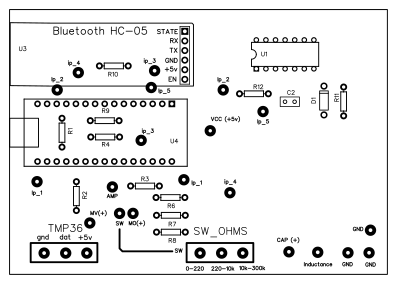

Additional Information
In order to obtain good precision of the measurements we must take into know several things. we can measure (with everything already connected) the voltage between pin 5v of the arduino and GND of the arduino and in the sketch put this value that we just measured. In the arduino sketch to put this value we look for the line of the code where it says: “float vin = 4.8f; // pin” 5v “SET EXACT VALUE HERE” and we change the value 4.8f for the value that we just measured. In this way we will have better precision. We can also improve more by entering the values of the exact resistances. The values of the resistances can vary, for example we have a resistance of value “100k” is not always so, we can measure the resistances and enter in the arduino sketch the exact values, this will give us even better precision. In the sketch you will find the indications to enter the exact values for volts measurement and for ohm measurement. For measurement of volts we have two resistors “100k” and “10k”, and for measurement of ohms we have 3 resistors of “220”, “10k” and “100k”. Change these values in the sketch by the exact values and you will have better precision. Also try to avoid “parasitic” resistances because this can also lower the accuracy. To avoid the parasitic resistances you simply have to weld all the components to avoid bad connections. Before writing bad comments if you have any problems contact me I will try to help you, everything can be fixed and resolved! My email necodesarrollo@gmail.com
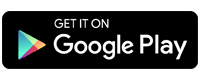






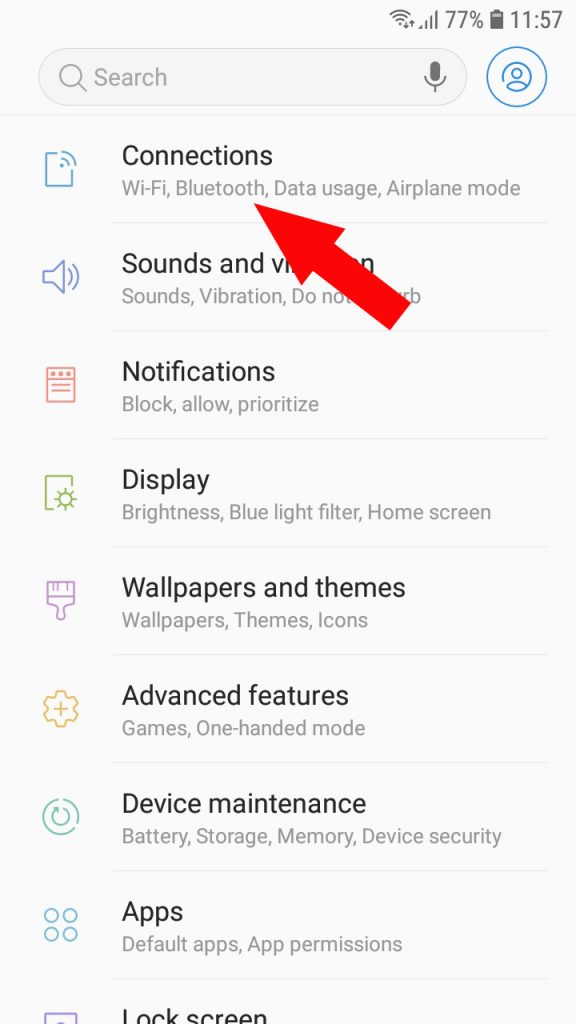
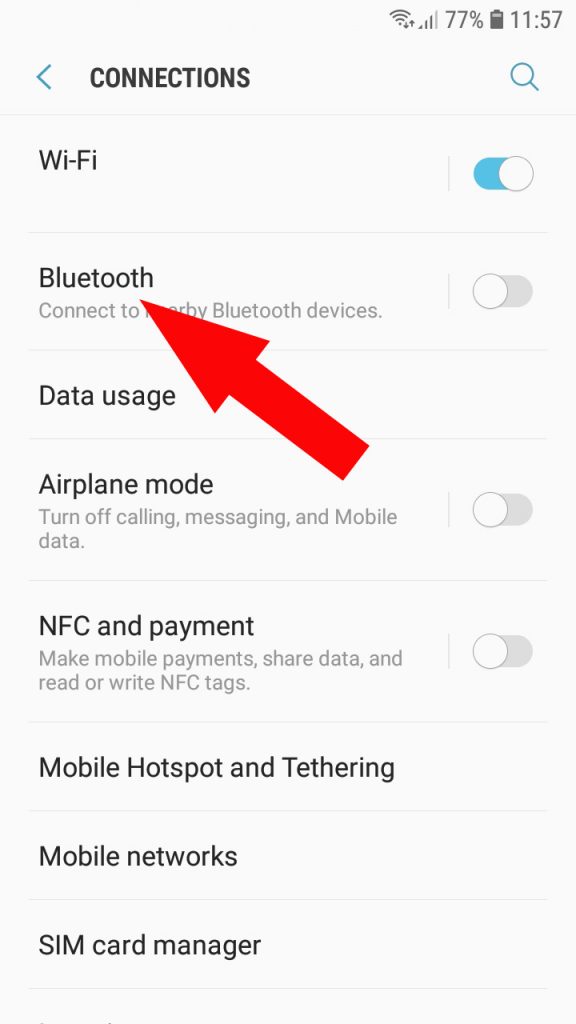
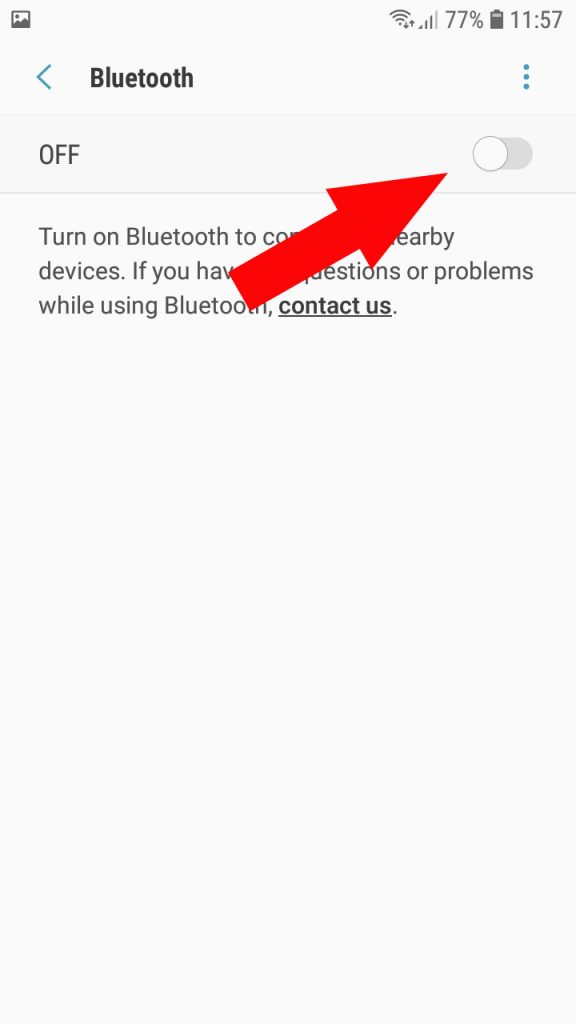
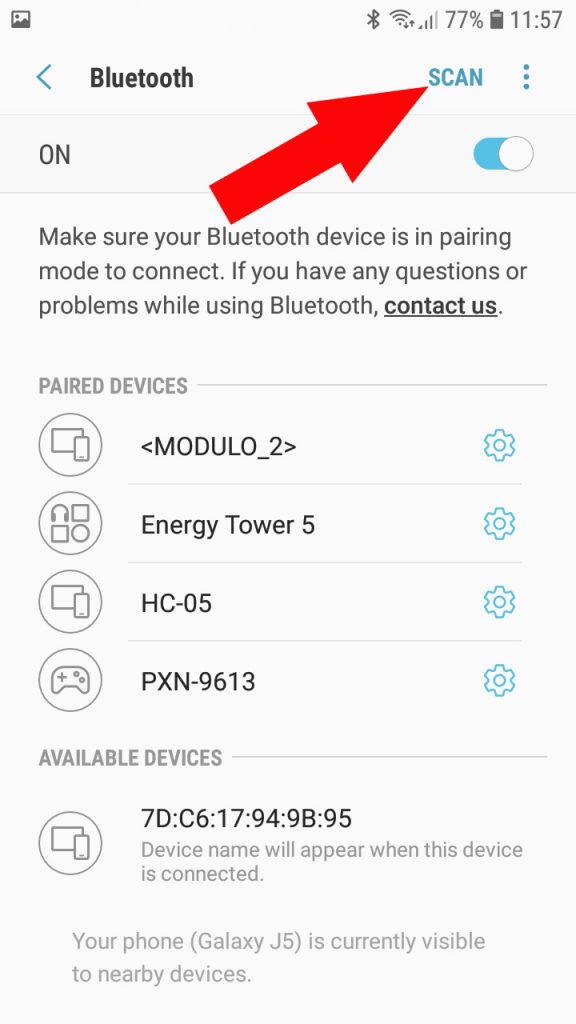
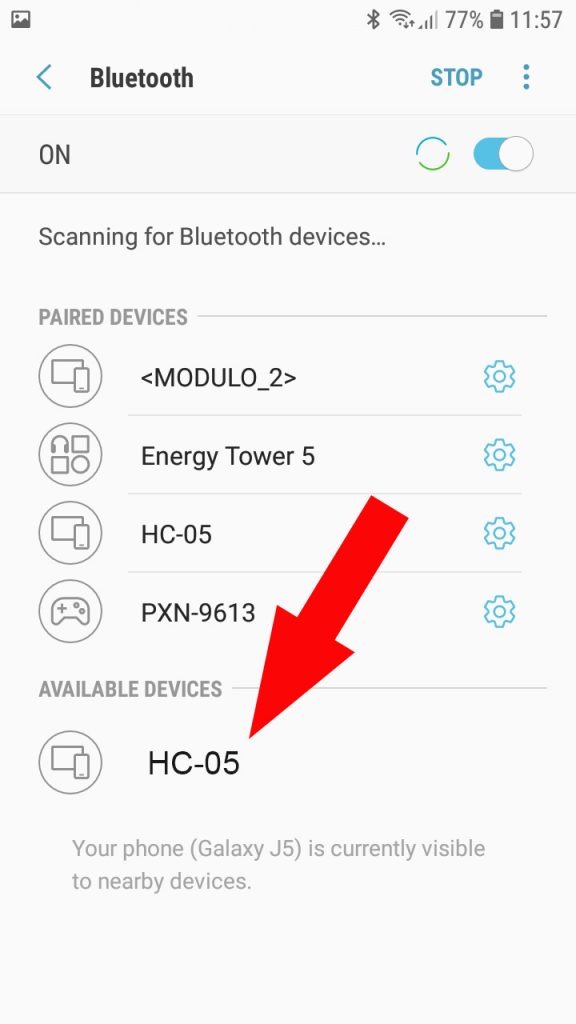



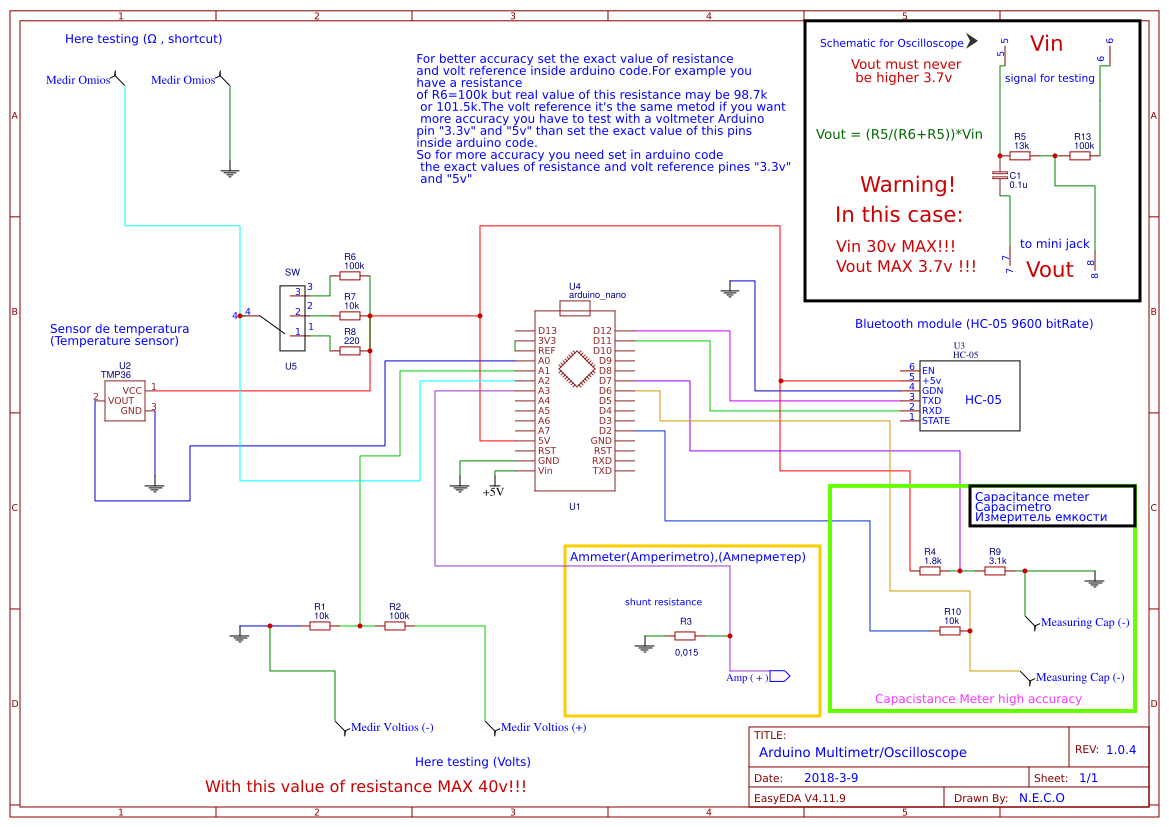
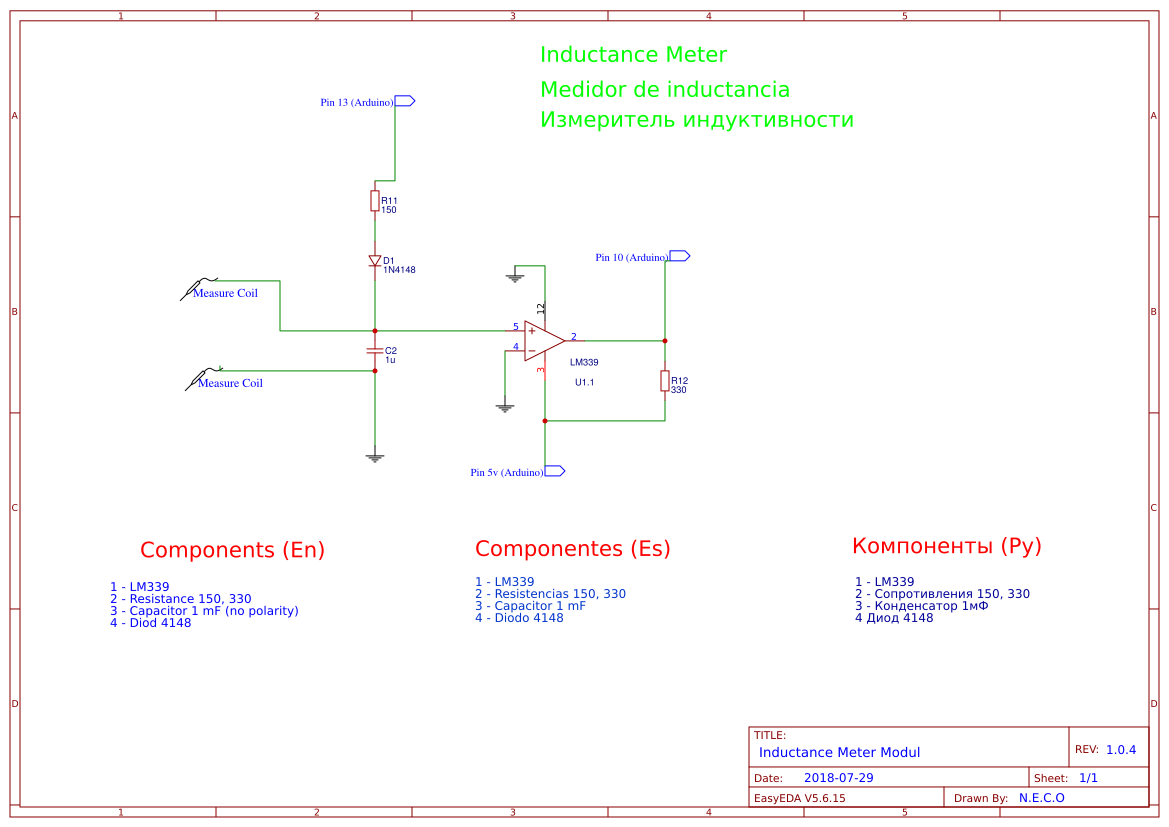









Hi there. My name is Hilário Scheid. I am currently working with automotive electronics, courses in this field and supplying low cost equipments and accessories to the automotive repair shops. I am giving you the sugestion of developing a multimeter software that makes the same funtions of the Fluke model 87(automotive) DMM, using the Arduino as platform. You may know more details I am talking about, please refer to the users manual of this equipment.
Best Regards.
Hilário Scheid – Electronic Engineer.
hi Hilario i like receive more information about of the post tanks
Hello, what are the ranges that I can measure with this equipment ?
Looks interesting and wanting ! BUT the documentation is difficult to follow (lousy).
Why not integrate a small help in the App ? Why not show there the link to the external module? Arduino ist nice if accustomed to it – find a simpler way without annother processor ! Perhaps just an Analogue to Digital Converter connected to the USB port. This makes the software development morde difficult but the hardware simpler, more straight forward – hopefully.
Can l please have the block diagram
Your post offers a unique perspective that challenges the conventional wisdom on the topic. It’s thought-provoking. For more details, click here.
Your post highlights the potential of creating and monetizing content in the digital age. It’s a powerful way to share knowledge and generate income. For more insights, click here.
Are you a skilled transcriptionist? click here and explore opportunities to provide transcription services for podcasts, interviews, or academic research.
Your post offers practical advice for leveraging affiliate marketing and promoting products or services that align with your audience’s interests and needs. It’s a way to earn commissions by recommending valuable solutions. For additional information, click here.
I appreciate the emphasis on leveraging one’s skills and expertise to create income-generating opportunities. It’s a reminder that everyone has something valuable to offer. To explore further, click here.
Your post discusses the potential of leveraging the gig economy and freelance opportunities as viable ways to make money. It’s a flexible and accessible option for many. To learn more, click here.
Your post highlights the potential of becoming a freelance proofreader or editor for authors, publishers, or businesses looking to ensure the accuracy and professionalism of their written content. For more information, click here.
Your writing style is engaging and relatable, making it easy for readers to connect with the money-making strategies you’ve shared. To delve deeper, click here.